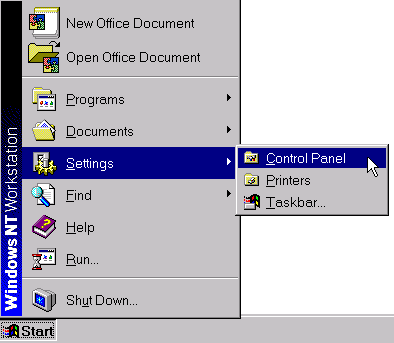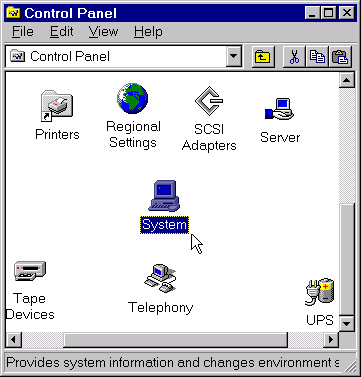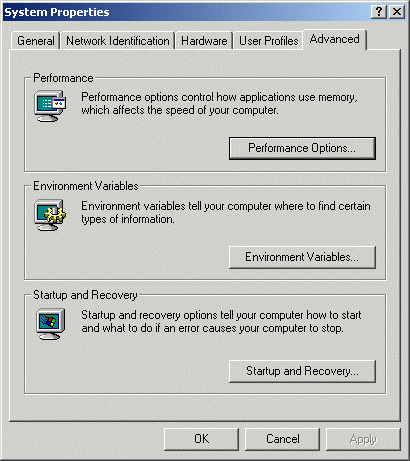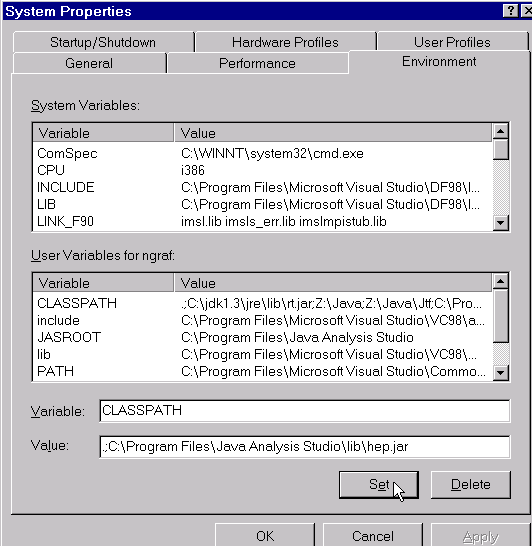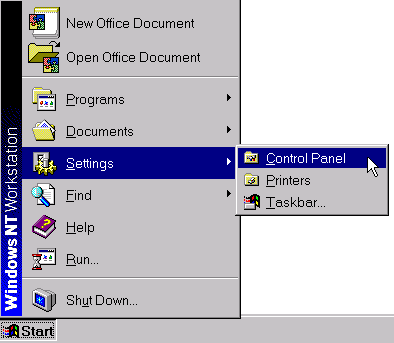
The goal is to allow events to be generated as simply as possible from a user's point of view, and without having to write any code or compile any executables. To this end, dynamic link libraries (.dll for Windows) and shared object libraries (.so for Linux) have been created. The current implementation has a Java interface which dynamically loads the library requested by the user. Run-time control of the event generators is usually through an eponymous ASCII text file containing variables which the user is most likely to want to change. These command files are generator-specific, so that herwig.cmd, for instance, will contain a list of HERWIG common-block variables which can be changed. The command file pythia.cmd, on the other hand, contains parameters which are relevant to the global run, but requires the user to enter the list of PYTHIA commands which will then be sent to, and parsed by, pygive in a separate file pythia.cards. The command files are commented, but users are expected to know what they are doing, as no consistency checks are performed.
All files are located on the CD in the directory Software/EvtGen.
Java Analysis Studio has to be installed for this implementation. (Or, at a minimum, a Java installation and the hep.jar file distributed with JAS.)
The easiest installation is to simply copy the whole EvtGen directory to your working area. However, if you are interested in only the barest essentials for a particular generator here is the list of required files.
Instructions:
1.) Copy all the files from the Software/EvtGen directory to your working area.
You should not need the source code folders.
2.) Make sure you are running Java 2! If you installed JAS you have the latest Java Runtime Environment (JRE). Make sure java is in your PATH, then type " java -version " at the command prompt. Windows users must first open a command prompt window (also known as a DOS window).
Windows NT: Start -> Programs -> Command Prompt
Windows 2000: Start-> Programs -> Accessories -> Command Prompt
3.) Include hep.jar in your CLASSPATH.
4.) Windows: If you do not have Cygwin installed you need to copy the file
cygwin1.dll from the Software/EvtGen/cygwin folder to your working area.
4.) Linux: Include the directory in which you stored the shared object libraries (*.so) in your
LD_LIBRARY_PATH.
5.) Make sure the .class, .cmd, .cards and *.tbl files are in your current
working area.
6.) java EvtGen XX YY
XX is the number of events to generate [1]
YY is the generator to use [pythia]
7.) output file is events.stdhep
Notes on the default generator setups can be found here.
The code has been successfully built and tested using the Gnu Compiler Collection version 2.95 (gcc-2.95) on Windows (NT and 2000) and Linux (Redhat). Windows users should either have the latest version of cygwin installed or use the provided cygwin1.dll. Linux users should ensure that they have gcc-2.95.
The manuals for the event generators are available as pdf files. One should carefully read the instructions on which parameters to set and what ranges are valid. The code which parses the input files does not conduct any sanity-checks, so it is up to the user to provide a consistent set of instructions.
All generators require EvtGen.class.
The following lists files needed by specific event generators:
bhlumi.cmd: commands for running
bhlumievtgen.dll (Windows)
libbhlumievtgen.so (Linux)
bhwide.cmd: commands for running
bhwideevtgen.dll (Windows)
libbhwideevtgen.so (Linux)
herwig.cmd: commands for running
herwig.nodec: list of particles which HERWIG should NOT decay. Default is pi0 and tau+/- (which is handled by tauola).
pdg_mass.tbl: PDG particle masses
tau.cmd: tauola command file
herwigevtgen.dll (Windows)
libherwigevtgen.so (Linux)
isajetjob.txt: commands for running
isadecay.dat: particle decay table
isajetevtgen.dll (Windows)
libisajetevtgen.so (Linux)
pythia.cmd: global commands for running
pythia.cmd: commands to be sent to PYGIVE
pdg_mass.tbl: PDG particle masses
tau.cmd: tauola command file
pythiaevtgen.dll (Windows)
libbpythiaevtgen.so (Linux)
yfsww.cmd: commands for running
yfsww.defaults: default commands
yfswwevtgen.dll (Windows)
libyfswwevtgen.so (Linux)
Set your shell
>tcsh
If you already have Java installed, it should already be in your path. Otherwise you need to append the Java Runtime Environment binary directory which ships with JAS to your PATH. The default installation location is "myJASinstalldir/jre/bin".
Include your working directory (assumed here to be . ) and the hep.jar file from JAS in your CLASSPATH
>setenv CLASSPATH .:myJASinstalldir/lib/hep.jar
If you already have CLASSPATH defined, append the current directory and the location of the hep.jar file to it.
LD_LIBRARY_PATH is normally already defined, check it with:
>echo $LD_LIBRARY_PATH
if so, append your working directory
if not, set it
>setenv LD_LIBRARY_PATH .
For Windows NT and 2000